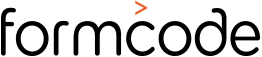Boost Your Website’s SEO with Google Webmaster Tools: A Practical Guide
Ready to optimize your site and watch your organic traffic soar? Google Webmaster Tools is your secret weapon. This complimentary suite from Google offers you a sneak peek into the nuts and bolts of your website. You’ll understand how Google crawls and indexes your site, equipping you to fine-tune your search rankings and web design. With Webmaster Tools, you can modify your site’s crawl rate, monitor link activities, and even learn which keywords are ushering visitors to your site. It’s a treasure trove of insights that will help you make savvy decisions to enhance your website’s SEO and design.
I. Introduction
Google Webmaster Tools is a free-of-charge service from Google that empowers website owners to track and enhance their site’s performance in search results. This invaluable tool grants you insights into Google’s crawling and indexing process, allowing you to spot and rectify technical hiccups that might be denting your search rankings. This guide will walk you through the steps to get Webmaster Tools up and running for your site, so you can begin optimizing your web presence for search.
II. Setting Up Your Google Account
To get started with Webmaster Tools, you’ll first need a Google account. If you don’t have one yet, you can create one by heading over to https://accounts.google.com/signup and following the on-screen instructions. Once your account is set up, you’ll have the keys to all of Google’s services, Webmaster Tools included.
III. Adding Your Website to Webmaster Tools
To register your website with Webmaster Tools, you’ll need to:
- Visit https://www.google.com/webmasters/tools/home and log in with your Google account.
- Click on the “Add a property” button.
- Type your website’s URL in the designated field and hit “Continue.”
- Pick a verification method (HTML file upload, HTML tag, Google Analytics, or Google Tag Manager) and follow the guidelines to confirm your site’s ownership.
IV. Configuring Site Settings
After your site has been added to Webmaster Tools, you’ll want to tweak a few settings to boost your site’s search performance. These include:
- Preferred Domain: Decide whether your site should appear with or without the “www” prefix.
- Country Targeting: Select the country or countries your site aims to reach.
- Crawl Rate: Alter how rapidly Google crawls your site.
V. Harnessing the Power of Search Analytics
One of the standout features of Webmaster Tools is the search analytics report. This offers a detailed snapshot of your site’s performance in Google search results. Here’s how to use it:
- Select “Search Traffic” in the left-hand menu and then “Search Analytics.”
- Choose the time period you wish to review.
- Delve into various metrics, like clicks, impressions, and click-through rate (CTR).
- Use the data to spot opportunities to enhance your site’s search performance, such as optimizing your titles and meta descriptions.
VI. Making the Most of the Crawl Errors Report
Another crucial report in Webmaster Tools is the crawl errors report. This shows any technical snags that could be hindering your site’s search performance. Here’s how to leverage it:
- Select “Crawl” in the left-hand menu and then “Crawl Errors.”
- Examine any listed errors, such as 404 errors or server issues.
- Implement corrective measures for the errors, like updating broken links or resolving server problems.
VII. Submitting Sitemaps
A sitemap is a file listing all the pages on your website, aiding Google in efficiently crawling and indexing your site. Here’s how to submit your sitemap to Webmaster Tools:
- Click on “Crawl” in the left-hand menu and then “Sitemaps.”
- Hit the “Add/Test Sitemap” button.
- Enter your sitemap’s URL and click “Submit.”
VIII. Conclusion
By setting up Google Webmaster Tools, you’ll be unlocking a wealth of insights into your site’s search performance and unveiling opportunities to enhance your rankings. Get started with Webmaster Tools today by following this guide and start amplifying your website’s potential!
If online growth is a priority for your business, you can’t afford to miss out on Google Webmaster Tools. From dissecting search queries to understanding authorship stats and accelerating site speed, GWT is packed with features that will help you fine-tune your site for both search and conversion. If this seems a tad too technical, don’t fret! Formcode is here to lend a hand. Our budget-friendly search marketing services are designed to help you garner tangible results and confidently compete online. So what are you waiting for? Get in touch with us today and let’s get things moving!